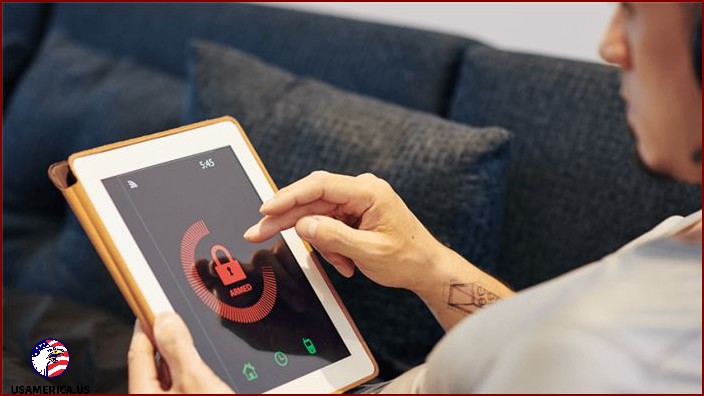15 Password Apps
Today, I want to talk to you about password apps. We all know how important it is to keep our online accounts secure, right? But let’s be real, trying to remember all those passwords can be a real headache. That’s where password apps come in to save the day!
Password apps are like secret keepers for your digital life. They help you generate strong and unique passwords for each of your accounts, and then store and organize them securely. No more scribbling down passwords on sticky notes or using simple, easy-to-guess ones. With a password app, you can relax knowing that all your passwords are locked up and protected.
Now, I know what you might be thinking – How do I choose the right password app? Well, don’t worry, I’ve got you covered. I’ve compiled a list of 15 password apps that are worth checking out. Let’s dive in!
1. LastPass:
LastPass is a popular password app that offers a user-friendly interface and strong security features. It can generate and save complex passwords for you, and even autofill them when you need to log in. Plus, it works across multiple devices, so you can access your passwords wherever you are.
2. Dashlane:
Dashlane is another great password app that focuses on simplicity and security. It offers a password generator, secure notes storage, and even a digital wallet for securely storing payment information. With Dashlane, you can have peace of mind knowing that your passwords are in safe hands.
3. 1Password:
1Password is known for its strong encryption and seamless integration with various platforms. It allows you to store not only passwords but also other sensitive information like credit card details and secure notes. Plus, it has a user-friendly interface that makes managing your passwords a breeze.
4. KeePass:
If you’re looking for a free and open-source password app, KeePass is a great option. It stores your passwords in an encrypted database, keeping them safe from prying eyes. KeePass also allows you to easily organize your passwords into different categories, making them easy to find when you need them.
5. Bitwarden:
Bitwarden is a password app that offers both a free and a premium version. It has a clean and intuitive interface and allows you to sync your passwords across multiple devices. With Bitwarden, you can have peace of mind knowing that your passwords are stored securely.
6. RoboForm:
RoboForm is a password app that not only stores your passwords but also helps you fill out online forms quickly and easily. It can generate strong passwords for you and even has a secure password sharing feature. RoboForm is a great choice for those who want convenience and security in one package.
7. Sticky Password:
Sticky Password is a password app that lives up to its name – it sticks with you wherever you go. It has a user-friendly interface and offers features like password syncing and secure password sharing. With Sticky Password, you can rest easy knowing that your passwords are always accessible and secure.
8. Enpass:
Enpass is a password app that prides itself on its strong encryption and offline accessibility. It uses local storage to store your passwords, meaning you don’t have to rely on the cloud for security. Enpass also offers a password audit feature, which helps you identify weak passwords and improve your overall security.
9. NordPass:
NordPass is brought to you by the same team behind NordVPN, so you know it takes security seriously. It offers a clean and user-friendly interface and allows you to store an unlimited number of passwords. NordPass also has a password generator feature, ensuring that your passwords are as strong as they can be.
10. Password Boss:
Password Boss is a password app that focuses on simplicity and ease of use. It offers features like password sharing and secure notes storage, and even has a built-in password changer that can update your passwords with just a few clicks. With Password Boss, managing your passwords has never been easier.
11. RememBear:
RememBear is a password app that not only keeps your passwords secure but also adds a touch of fun to the process. It has a cute bear mascot that guides you through the app, making it a joy to use. RememBear also offers features like secure notes storage and password syncing across devices.
12. KeepassXC:
KeepassXC is a free and open-source password app that focuses on security and privacy. It uses strong encryption algorithms to protect your passwords and allows you to easily organize them into groups. KeepassXC also has a password generator feature, ensuring that your passwords are strong and unique.
13. Password Safe:
Password Safe is a simple and lightweight password app that does exactly what it says – keeps your passwords safe. It allows you to store your passwords in an encrypted database and offers features like password grouping and auto-locking for added security. With Password Safe, you can trust that your passwords are protected.
14. True Key:
True Key is a password app that offers a unique approach to password management. It uses multi-factor authentication, including facial recognition and fingerprint scanning, to ensure that only you can access your passwords. True Key also offers secure password sharing and syncing across devices.
15. Zoho Vault:
Zoho Vault is a password app that offers strong security features and seamless integration with other Zoho products. It allows you to securely store and manage your passwords and offers features like password sharing and one-click logins. Zoho Vault is a great choice for those who already use Zoho’s suite of productivity tools.
So there you have it – 15 password apps to make your digital life more secure and convenient. Take a look at these apps and find the one that suits your needs best. Remember, keeping your passwords safe is crucial in today’s digital world. Stay secure, my friend!
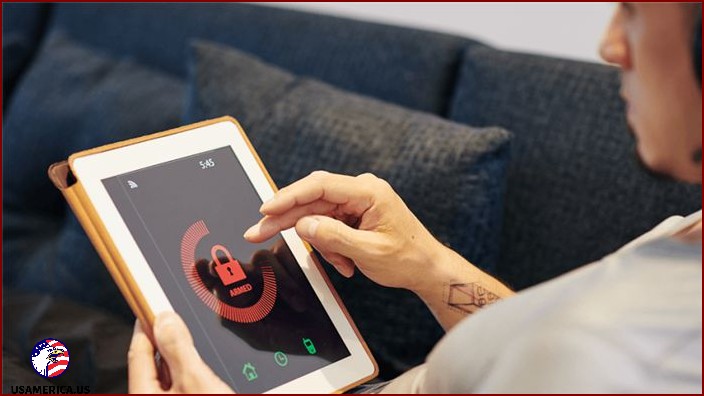
If you click on the links below and make a purchase, we might earn some money. Just FYI!
Did you know that strong and tricky passwords are like a shield that protects your computers and online accounts from unauthorized access? But creating these strong passwords for all your different accounts can be a real challenge, not to mention trying to remember them all. Luckily, there are password apps available, both free and paid, that can help you out.
I’ve put together a list of the best password managers out there. These apps can help you choose the right one to create those strong passwords, keep them safe, and even share them securely.
Contents
- 1 So, What Exactly Is a Password App Anyway?
- 2 Why Should You Use a Password Manager?
- 3 A Single Master Password to Rule Them All
- 4 Choosing the Right Password App: Our Criteria
- 5 Discover the Top 15 Password Managers of 2022
- 5.1 1. 1Password (The Ultimate Password Manager)
- 5.2 2. Dashlane (Perfect for Small Businesses)
- 5.3 3. LastPass (Ideal for the Software Industry)
- 5.4 4. KeePass (Best For Tech-Savvy Business Owners)
- 5.5 5. RoboForm (Perfect for Staying Within Budget and Being Reliable)
- 5.6 6. NordPass (Super Easy to Use)
- 5.7 7. Keeper (Best For Security)
- 5.8 8. ZohoVault (Perfect for Affordable Business Use)
- 5.9 9. RememBear (The Friendliest Design Amongst All)
- 5.10 10. Bitwarden (The Perfect Choice for Free Personal Use)
- 5.11 12. LogMeOnce (Best for All-In-One Security Platform)
- 5.12 13. Blur (Best for Protecting Privacy)
- 5.13 14. mSecure (Best for UI)
- 5.14 15. Norton Password Manager (Best for Being Free)
- 5.15 Which Password App is the Best?
So, What Exactly Is a Password App Anyway?
Are you tired of having to remember countless passwords for all your accounts and apps? Well, I’ve got some good news for you: a password app can make your life a whole lot easier!
So, what exactly can a password app do for you? Let me break it down:
- First off, it can help you quickly create super strong passwords and then keep them securely saved in an encrypted form. No more struggling to come up with unique passwords for each login!
- But that’s not all! A good password manager also keeps an eye on the dark web to make sure your password hasn’t been leaked anywhere. Talk about being proactive!
- Do you work in a team? Well, guess what? You can share passwords safely and securely with your teammates using a password app. No more worrying about sending passwords over unsecured channels!
- And here’s a time-saving bonus: most password apps come with an auto-fill feature. That means you can say goodbye to wasting precious minutes typing in your password every time you log in. Talk about a real timesaver!
And the best part? You don’t have to remember multiple passwords anymore! A password app takes care of all that for you, so you can focus on the important stuff instead.
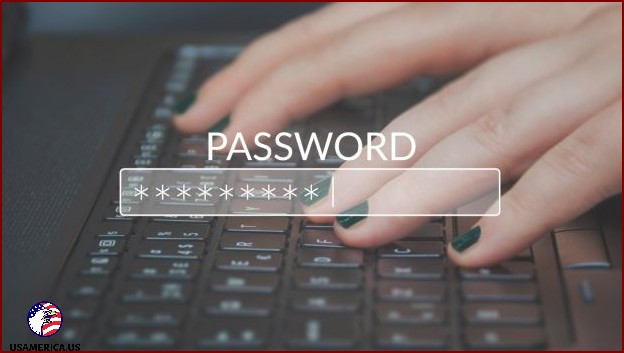
Why Should You Use a Password Manager?
- Better Security: By using a password manager, you can create strong and unique passwords for each of your accounts. This reduces the risk of someone accessing your information without permission and keeps your sensitive data safe.
- Convenience: You don’t have to remember complicated passwords anymore. With a password manager, you can securely store your passwords and have them automatically filled in when you need them.
- Monitoring the Dark Web: Some password managers constantly keep an eye on the dark web to detect any signs of your passwords being compromised. This means you’ll receive early warnings if there’s a potential security breach.
- Secure Password Sharing: For businesses, password managers provide secure ways to share passwords among team members without compromising security.
- Save Time: With auto-fill features, you can save time by having your login credentials automatically filled in on websites and apps, making your online experience smooth and efficient.
- Access on Any Device: Password manager apps work across different devices and operating systems, making it convenient for you to access your passwords wherever you are.
A Single Master Password to Rule Them All
To use a password manager, you’ll need to create a master password. With this password, you can securely create, store, and manage all your online account passwords.
Most password managers now use two-factor authentication. This means that along with your master password, you’ll need to provide an additional authentication factor to access your password app.
Choosing the Right Password App: Our Criteria
1. Security (9/10):
- Encryption: Make sure the app uses really strong encryption to keep your passwords safe.
- Two-Factor Authentication (2FA): Choose an app that supports 2FA so that there’s an extra layer of security.
- Biometric Authentication: See if the app lets you log in with your fingerprint or face for added security.
2. Compatibility (9/10):
4. Dark Web Monitoring (7/10):
I’m going to check if the app can let me know if my passwords have been compromised in data breaches on the dark web. It’s important to stay secure!
Next, I want to make sure the app is easy to use. I’ll be looking for an app with a simple and easy-to-understand interface. It’ll be great if the app can automatically fill in passwords for me so I can save time.
I also want to see if the app allows me to securely share passwords with my team or family. It’s important to have collaboration features so we can all manage shared passwords together.
Since I’m on a budget, I’ll compare the pricing plans of different apps to make sure they fit my financial situation. It would also be nice if there are free versions or trial periods available so I can test out the features before committing.
Overall, it’s crucial to choose an app that can keep my passwords secure, easy to use, and fits my budget.
Section 8: Keeping Your Passwords Safe and Secure (5/10):
When choosing an app to store your passwords, there are a few important things to consider. Let me break them down for you:
- Backup Options: Make sure the app has a way to securely back up and recover your password data in case something goes wrong. It’s like having a spare key for your digital life.
- Availability: It’s good to know that there’s someone to help you out if you run into any issues. Check if the app offers customer support through email, chat, or phone.
- Offline Access: Sometimes, you might not have an internet connection. It’s handy if the app allows you to access your passwords even when you’re not online. It’s like having a secret stash of passwords that’s always with you.

Discover the Top 15 Password Managers of 2022
I have conducted extensive research to compile a list of the best password managers available:
1. 1Password (The Ultimate Password Manager)
- Cost/Service plan: The Team Starter Pack is priced at $19.95 per month, accommodating up to 10 members.
- Compatibility: 1Password is compatible with all major operating systems, web browsers, and devices.
Feel free to try out 1Password for free during a 14-day trial period.
2. Dashlane (Perfect for Small Businesses)
- Cost/Service plan: Dashlane’s business plan comes at $8 per month per employee, with annual billing.
- Compatibility: Dashlane supports Windows, macOS, iOS, Android, and popular web browsers.
You can take advantage of Dashlane’s free trial to assess its suitability for your needs.
3. LastPass (Ideal for the Software Industry)
Let me tell you about LastPass, a password manager that keeps your information safe. LastPass uses local-only encryption, which means it encrypts your files and keeps them stored securely. You can save all kinds of important stuff like passwords, usernames, payment information, and sensitive data in its digital vault.
- Cost/Service plan: LastPass offers a business plan starting at $6 per user per month if you pay annually.
- Compatible with: You can use LastPass on any device, and it has handy extensions for Chrome, Firefox, Safari, Opera, and Edge.
4. KeePass (Best For Tech-Savvy Business Owners)
If you’re a tech-savvy business owner and you want a password manager that’s completely free, KeePass is a great choice. It doesn’t cost a dime!
- Cost/Service plan: The best part is that KeePass is completely free to use. No hidden charges!
- Compatible with: KeePass works on Windows, macOS, and Linux. You can also find unofficial versions for Android, Chrome OS, and iOS devices.
When it comes to password management, KeePass is a great choice. It even has browser extensions that work with popular browsers like Chrome.
5. RoboForm (Perfect for Staying Within Budget and Being Reliable)
If you’re looking for an economical and reliable option, RoboForm is for you. It has impressive features like multi-factor authentication, secure password generation, and safe storage.
With RoboForm, you can securely share passwords. The free version of RoboForm allows unlimited password storage.
- Cost/Service plan: For a team of 1-10 employees, RoboForm For Business costs $39.95 per year per user
- Compatibility: RoboForm supports Windows, macOS, Android, iOS, and all major browsers
And here’s the cherry on top: RoboForm offers a 14-day free trial.
6. NordPass (Super Easy to Use)
- Cost/Service plan: The business plan for NordPass starts at $3.59 per user
- Compatible with: It works on macOS, Windows, Linux, iOS, and Android
Just wanted to let you know that NordPass has got you covered no matter what device you’re using. It works on macOS, Windows, Linux, iOS, and Android. So, no need to worry about compatibility!
7. Keeper (Best For Security)
Listen up, folks! Keeper is here and it claims to be the most secure password manager in the world. With Keeper, you can give each employee their own private password vaults, keep your files stored securely, control access based on roles, and a whole lot more.
- Cost/Service plan: Keeper Business price starts at $45 annually
- Compatible with: Works on all platforms
When it comes to pricing, Keeper Business has got you covered. Starting at just $45 per year, you can have the peace of mind knowing your passwords are safe and sound. And guess what? Every Keeper Business user also gets free access to our Family plan. Talk about a great deal!
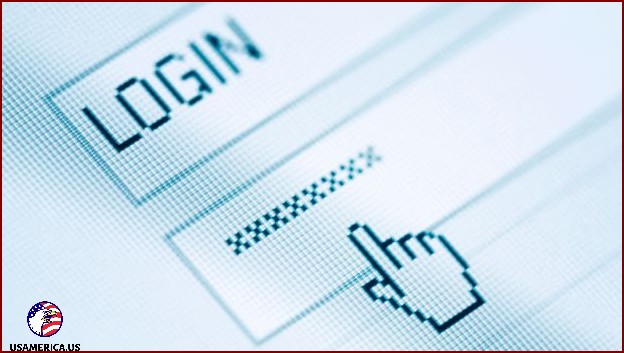
8. ZohoVault (Perfect for Affordable Business Use)
Zoho Vault is a password manager that offers a range of advanced features at an affordable price. With its security dashboards, I can easily spot weak passwords and change them with just a few clicks.
- Cost/Service plan: The basic pricing for business use starts at $10.80 per user per year.
- Compatible with: Zoho Vault has apps for iOS and Android, and you can also use it as a browser extension for popular browsers.
9. RememBear (The Friendliest Design Amongst All)
- Cost/Service plan: It costs $6 per month.
- Compatible with: Whether you’re on iOS, Android, macOS, or Windows, RememBear has got you covered. It also offers extensions for Safari, Chrome, and Firefox.
10. Bitwarden (The Perfect Choice for Free Personal Use)
So, let’s talk about Bitwarden, which is a really popular app for managing passwords. Now, what’s cool about Bitwarden is that it has some awesome features, like zero-knowledge encryption, which keeps your information super secure. Plus, you can have unlimited vault items, which means you can store all your passwords and usernames in one place. And if you ever need help coming up with a strong password, Bitwarden can even generate one for you!
Another great thing about Bitwarden is that it offers basic two-step login, so you can add an extra layer of security to your account. And if you ever need to keep track of what’s been going on with your account, you can check out the event and audit logs to see any activity.
Now, let’s talk about some of the details. Bitwarden offers a plan for teams and organizations, and it starts at just $3 per month per user. So if you work with a group of people and want to keep all your passwords organized and secure, Bitwarden is a great option.
And the best part is, Bitwarden works on all your devices! You can get the desktop app for Windows, macOS, and Linux. And if you’re on the go, no worries – there’s a mobile app for iOS and Android. Plus, Bitwarden has a browser extension for all the popular browsers out there.
If you’re still not sure if Bitwarden is the right fit for you, you can actually try out the Bitwarden Enterprise plan for free for 7 days. This way, you can really test out all the features and see if it meets your needs.
Now, let’s move on to Enpass, another password manager app that’s worth checking out. Enpass is great for those who want to have their passwords and information stored offline.
With Enpass, you can get their standard plan, which costs around $3 per user per month if you choose to pay annually. It’s a pretty good deal, considering all the features that Enpass offers.
And just like Bitwarden, Enpass works on a variety of devices. You can get the app for macOS, iOS, Windows, Android, Linux, and even Chrome OS. So no matter what device you’re using, Enpass has got you covered.
So there you have it – two awesome password manager apps to help you keep your digital life secure. Whether you choose Bitwarden or Enpass, you can’t go wrong with either choice. Happy password managing!
Guess what? Enpass offers a free trial. How cool is that?
12. LogMeOnce (Best for All-In-One Security Platform)
- Listen up, folks! The team and business plan from LogMeOnce starts at just $3 per month for each user. Can you believe it?
- And get this, LogMeOnce works like a charm on Windows, macOS, Linux, Android, and iOS. Talk about compatibility!
Hold onto your hats, because LogMeOnce also offers a 14-day free trial. It just keeps getting better!
13. Blur (Best for Protecting Privacy)
Now, if all you need is a password manager, Blur might not be worth the price. Just keeping it real, folks.
- But get this, Blur’s unlimited plan only costs $99 for a whole year. That’s a pretty sweet deal, right?
- In case you were wondering, Blur works like a charm on all the top operating systems, mobile devices, and browsers. No compatibility issues here!
14. mSecure (Best for UI)
- Let me tell you about mSecure. Their Essentials plan starts at just $1.66 per month if you pay annually. Can you say affordable?
- And here’s the best part, mSecure has browser extensions for all the top browsers and awesome mobile apps for iOS and Android devices. Talk about convenience!
Did you know that mSecure offers a 30-day free trial? It’s a great way to test out their awesome features and see if it’s the right password app for you.
15. Norton Password Manager (Best for Being Free)
- If you’re looking for a free password app, Norton Password Manager is a top choice. It won’t cost you a dime!
- Compatibility is key, and Norton Password Manager has got you covered. They have extensions for leading browsers and mobile apps for Android and iOS devices.
Which Password App is the Best?
Trying to figure out which password app is the best can be a bit puzzling, but don’t worry, I’ve got your back. It all depends on the features you’re looking for in a dedicated password manager. Let me give you a little insight.
If you’re willing to pay for a password app, I’d recommend checking out 1Password. It’s got a lot to offer and is an overall good choice. But hey, if you’re looking for a free version, Bitwarden is the way to go. It’s packed with advanced features and won’t cost you a penny.
- Curious about cybersecurity and what it really means? Look no further, I’ve got the answers.
- Wondering how to create a secure WIFI password? I’ve got some tips and tricks up my sleeve.
- Looking for some password generator options? Look no further, I’ve got you covered with some great suggestions.
- Need some fantastic password ideas? I’ve got plenty to share with you.
- Are you struggling with sharing business WiFi passwords? Don’t worry, I’ve got a simple solution for you. Use QR codes like the one I’m about to show you.