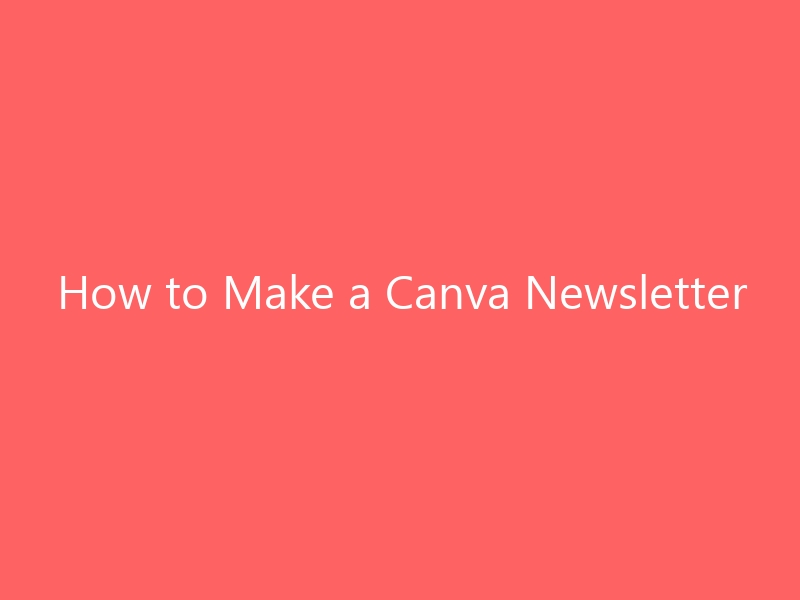Keeping customers up to date is important, especially when competition is increasing. One great way to engage customers is by sending them newsletters. For businesses who want to drive traffic to their website, using a customer email list is a simple but effective solution.
Contents
- 1 Can You Make a Newsletter Using Canva?
- 2 Is it Free to Make a Newsletter on Canva?
- 3 The Benefits of Using Canva for Your Email Marketing
- 4 How to Send a Canva Newsletter in Email
- 5 Using Canva Pro to Make a Newsletter in Canva
- 6 Choosing the Perfect Newsletter Templates
- 6.1 Brown Minimalist Fashion Email Newsletter
- 6.2 Brown Breakfast Email Newsletter
- 6.3 Welcome to the Ivory Gold Modern Line Art Jewelry Collection Sale Email Newsletter!
- 6.4 Introducing the Blue White Minimalist Classroom Newsletter
- 6.5 Get Retro with our Classroom Newsletter Templates
- 6.6 Check out our June Real Estate Newsletter Digital Template
- 7 Canva Email Marketing and Newsletter Tips
Can You Make a Newsletter Using Canva?
Not all businesses have the skills or small teams to create their own newsletters. That’s why many of them rely on Canva. But what exactly is Canva? It’s a free online tool that provides a variety of themes and features to help businesses design their own newsletters – in their own unique way.
Is it Free to Make a Newsletter on Canva?
Did you know that Canva’s online editor is a super cool tool for making awesome newsletters? It’s perfect for email marketing, and the best part is, it’s completely free! That’s why it’s so great for small business owners like me and you. But if you’re looking for even more features, you can upgrade to Canva Pro, which is a paid option.
The Benefits of Using Canva for Your Email Marketing
Building a digital marketing strategy takes a lot of time and effort. You need to make sure that every aspect, including your email marketing campaigns, is designed to captivate your audience. And this is where Canva comes in handy!
- Create consistent brand emails: When you’re a business owner, it’s important to make sure your messages are memorable. That’s why it’s crucial to stay consistent with your branding. With Canva, you have the power to choose your brand’s colors, fonts, and logos, so you can create and download designs that truly represent your brand.
Let me tell you about some awesome things you can do with Canva to create newsletters! I’ll break it down into three main benefits. First, with Canva, you can collaborate with your team seamlessly. Your designs will be saved in the cloud, so everyone on your team can work on the newsletter together. It’s super convenient because you can access your designs from any device once you’re registered.
Next, you can customize your newsletter design with Canva. They have an incredible media library with millions of high-resolution images, icons, and illustrations. It’s a breeze to find the perfect elements for your newsletter and make it uniquely yours.
Lastly, Canva helps you save time and resources. It’s a user-friendly tool that lets you design newsletters quickly and easily. No need to spend hours figuring out complicated software or hiring a professional designer – Canva has got you covered!
Now, let me give you a quick guide on how to make a newsletter in Canva.
Let’s make our own newsletter in Canva!
First, we need to open up Canva by going to our Canva account. To get started, type Newsletter in the search bar.
Choose a template
In Canva’s template library, we have lots of options to choose from. To find the best template for our business newsletter, use specific keywords. Once you find the perfect template, click on it and let’s start designing!
Tweak our design
We have access to a bunch of cool elements like illustrations, graphics, and free images in Canva. Use the drag and drop tool to perfect our design.
Put our branding in
We want to make our newsletter unique, so let’s add our own branding elements. Upload images and eye-catching icons that represent our brand and make it stand out.
Make the text engaging
How to Send a Canva Newsletter in Email
- Save your template: First, save your customized newsletter so you don’t lose your work.
- Click share: Look for the Share option in the top right corner. When you click on it, you can download the file.
- Embed the file: Lastly, put the file in your email and press send.
Using Canva Pro to Make a Newsletter in Canva
If you want more advanced features, give Canva Pro a try. With Canva Pro, you get access to extra features and choices that will make your newsletter design stand out. For example, Pro has over 100 million premium stock images, videos, and graphics.
There’s another great thing about the Pro version – you get extra storage space! While the Free version only gives you 5GB of cloud storage, with Pro, you get a whopping 100GB of space.
Choosing the Perfect Newsletter Templates
When it comes to picking the right newsletter templates, it can be a bit tricky with so many options available. But don’t worry, I’m here to help you find the best ones for your business!
Brown Minimalist Fashion Email Newsletter
If you have a bunch of products that you want to showcase in your newsletter, this template is a great choice. The Brown Minimalist Fashion Email Newsletter has a sleek design that allows you to communicate a ton of information without overwhelming the reader.
Brown Breakfast Email Newsletter
If you have a lifestyle brand, this template is perfect for you. It’s designed to put the focus on visuals, so you can really catch the recipient’s attention with stunning images and minimal text.
Welcome to the Ivory Gold Modern Line Art Jewelry Collection Sale Email Newsletter!
I’ve got some exciting news to share with you. Our Ivory Gold Modern Line Art Jewelry Collection is now on sale, and you won’t want to miss it!
Introducing the Blue White Minimalist Classroom Newsletter
Hey educators! If you’re looking for a newsletter template that’s clean and simple, yet allows you to include multiple call-to-action buttons, then this is the one for you. It’s designed to make sure your audience can easily navigate and respond to your important messages.
Get Retro with our Classroom Newsletter Templates
Calling all teachers! If you want to add a touch of fun to your classroom newsletters, look no further. Our retro templates combine vibrant colors and eye-catching fonts to create a truly engaging experience for your students.
Check out our June Real Estate Newsletter Digital Template
Attention all real estate enthusiasts! We’ve got something special for you. Our June Real Estate Newsletter Digital Template is here to help you stay updated on the latest market trends, tips, and tricks. Don’t miss out on this valuable resource!
Canva Email Marketing and Newsletter Tips
- Choose the perfect layout: When picking a layout for your newsletter, it’s essential to consider the amount of text you want to include. If there’s a lot of text, go for a clean and simple design that makes it easy to read.
- Get creative with images: Images add flair and make your newsletter more memorable. Include eye-catching visuals that capture your audience’s attention and make them want to keep reading.
- Make your call-to-action stand out: The goal of any newsletter is to encourage your readers to take action. To achieve this, use a clear and compelling call-to-action button that stands out, making it easy for recipients to click on it.
- Pay attention to subject lines: I’m sure you know your customers receive tons of emails every day. To grab their attention, you need to stand out from the crowd. So, make sure your subject lines are short and interesting. That way, you’ll increase your chances of getting them to open your emails.
- Talk to your customers: Personalization is key! When you personalize your newsletters, it becomes easier for your audience to connect with what you’re saying. So, try to make your messages feel tailored to each individual. Trust me, your customers will appreciate it.
I wanted to chat with you about some tips to make your emails more effective. I know you want your customers to actually open your emails and connect with your message, so here’s what you can do:
Now, let’s talk about something else. I know you’re wondering if you can upload a Canva newsletter to Mailchimp – well, the answer is yes!
To upload your newsletter to your Mailchimp account, it’s pretty simple. Just click on those three dots you’ll find in the upper right corner of your screen. After that, hit the Share button and you’re good to go!
Remember, making your emails stand out and connecting with your customers is all about being creative and personal. Good luck, you’ve got this!
Post navigation
Hello! I'm Ronald Smith, a dedicated finance consultant based in the USA and the author behind usamerica.us. My passion lies in empowering individuals and businesses to navigate the complex world of finance with confidence and ease. With a wealth of experience in financial planning, investment strategies, and economic insights, I've established usamerica.us as a premier destination for those seeking to enhance their financial literacy and achieve their economic goals. Whether you're aiming for personal wealth management, understanding market trends, or seeking strategic investment advice, my mission is to provide you with the tools, knowledge, and support needed to make informed financial decisions. Welcome to my world, where your financial success is my top priority!