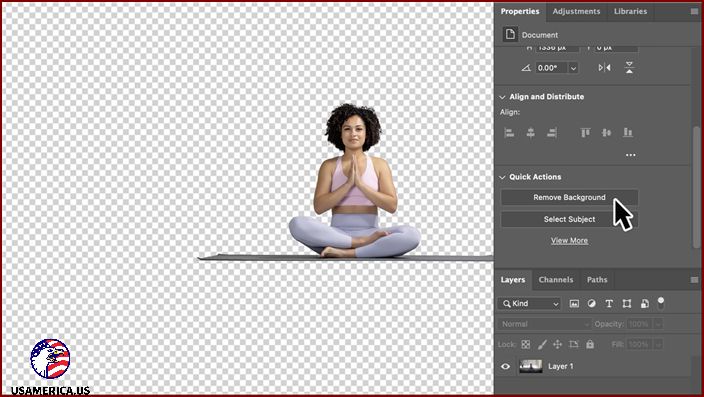5 Tools for Getting Rid of Watermarks on Images
I’m sure you’ve seen those pesky little watermarks on images before. They’re those annoying little logos or text that people put on their pictures to protect them from being stolen or used without permission.
But what if you want to remove a watermark from an image? Maybe it’s covering something important in the picture, or maybe you just want it gone because it doesn’t look nice. Well, lucky for you, there are plenty of tools out there that can help you remove watermarks from your images.
In this article, I’m going to introduce you to some of the best tools for removing watermarks. We’ll start with the simple ones that you can use right in your web browser, and then move on to some more advanced options that you can download and install on your computer.
So whether you need to remove a watermark from just one image or a whole bunch of them, I’ve got you covered. Let’s get started!
Contents
Getting Rid of Watermarks Using Desktop Software
1. Photoshop
So, you’ve encountered an annoyance that many of us face – watermarks on our favorite images. Fear not, friend! I’m here to help you navigate the waters of watermark removal with desktop tools.
First up, we have the mighty Photoshop. It’s no secret that Photoshop is a powerful tool for image editing, and removing watermarks is no exception. With its array of features and capabilities, you can say goodbye to those pesky watermarks in no time.
But how does one go about it? Well, let me break it down for you. First, open Photoshop and load the image you want to work on. Next, select the “Clone Stamp Tool” from the toolbar. This tool makes it easy to remove unwanted elements from your image.
Now, here comes the tricky part – you need to sample an area of the image that you want to replace the watermark with. To do this, hold the Alt key and click on a clean area of the image that closely matches the area with the watermark. This will be your “source” area.
Once you’ve selected your source area, it’s time to start removing that pesky watermark. Position the brush over the watermark and click and drag to start cloning the surrounding pixels onto the watermark. Keep brushing until the watermark is completely replaced.
Voila! You’ve just removed a watermark using Photoshop. Now, go ahead and save your image without the unwanted mark. See? Watermarks don’t stand a chance against you and your trusty Photoshop.
Next up, we’ll explore another desktop tool that can help us in our quest to remove watermarks. Stay tuned!
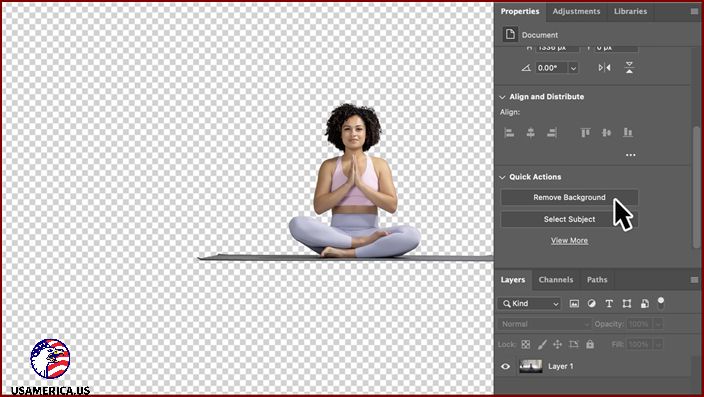
Let’s start with the obvious one: Photoshop, Adobe’s flagship product, is a powerful photography app used by many photographers, designers, and artists for different purposes. From editing photos to creating graphics and digital artwork, Photoshop can do it all.
One standout feature of Photoshop is its ability to remove watermarks from photos. This comes in handy in various situations, like restoring old photos, improving product images, or getting rid of unwanted branding.
Here are some key features of Photoshop:
- The Clone Stamp tool allows you to duplicate or clone a selected area of an image and use it to replace or remove unwanted elements.
When it comes to editing images, there are several useful tools at your disposal. The Spot Healing Brush, for instance, is handy for swiftly eliminating small flaws and blemishes. With a simple brushstroke, it automatically blends the surrounding colors and textures to seamlessly erase imperfections.
Another helpful tool is Content-Aware Fill. This feature works by filling in selected areas of an image with surrounding content. By doing so, it effortlessly removes unwanted objects, people, or backgrounds from your photos.
If you need to replace a specific area of an image, the Patch Tool is your go-to option. It allows you to select an area and then replace it with content from a different part of the same image or another image altogether. This tool is particularly useful when you want to make precise edits.
For removing imperfections like scratches, wrinkles, or spots, the Healing Brush tool is excellent. It works by blending these flaws with the surrounding colors and textures, making them disappear seamlessly.
Finally, the Layer Mask is a powerful tool for selective editing. With a Layer Mask, you can hide or reveal specific parts of a layer without permanently deleting any part of the image. This way, you have more control over the edits you make.
Now, let’s move on to the benefits of these tools. One advantage is that they offer a range of features and options for removing watermarks from your photos. This can be incredibly useful when you want to enhance or repurpose your images without any distracting markings.
When it comes to photo editing software, there are a few options to consider. One popular choice is Adobe Photoshop. With Photoshop, you have a lot of flexibility and control over your edits.
One of the great things about Photoshop is that it supports non-destructive editing. This means that you can make changes to your images without losing the original data. So if you make a mistake or change your mind, you can easily go back to the original image.
Another advantage of Photoshop is its advanced selection tools. These tools allow you to make precise edits to specific areas of your image. Whether you want to remove a background, adjust the colors, or retouch a portrait, Photoshop has the tools you need to do it with accuracy.
If you’re new to Photoshop or need some guidance, don’t worry. Photoshop provides extensive tutorials and resources to help you learn how to use the software effectively. Whether you prefer video tutorials, written guides, or step-by-step instructions, you’ll find plenty of resources to help you on your learning journey.
While Photoshop has many benefits, it’s important to consider a few drawbacks as well. One of the downsides is that it has an expensive subscription-based pricing model. This means that you’ll need to pay a monthly or yearly fee to access all of Photoshop’s features.
Another challenge with Photoshop is the steep learning curve, especially for beginners. While the software offers powerful tools, it can take some time and effort to master them all. So if you’re just starting, be prepared to invest some time in learning how to use Photoshop effectively.
Lastly, it’s worth noting that Photoshop can be resource-intensive. This means that it requires a powerful computer to run smoothly. If you’re working with large files or complex edits, you may experience lag or slowdowns if your computer doesn’t meet the software’s system requirements.
Now, let’s move on to another photo editing software called HitPaw Watermark Remover.
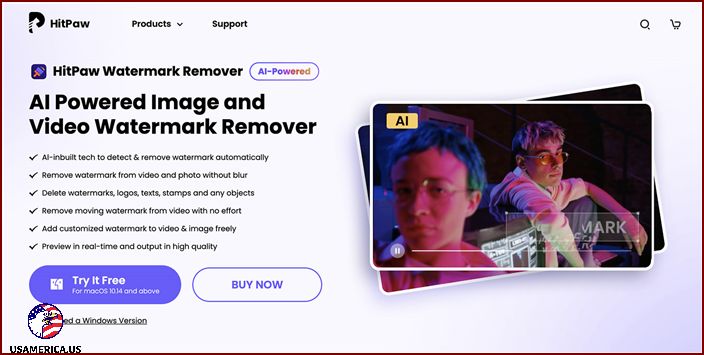
I’m excited to talk about HitPaw Watermark Remover, a powerful app designed to make it quick and effortless for you to remove watermarks from your photos. This tool is known for its advanced technology and user-friendly interface, allowing you to easily get rid of any unwanted watermarks from your images with just a few clicks.
Let’s take a look at some of its key features:
– The interface is simple and intuitive, making it easy for anyone to use.
– It uses advanced algorithms specifically designed for removing watermarks.
– It supports various image formats, so you can use it with your preferred file types.
– You can process multiple images at once, saving you time and effort.
– The preview function lets you see the changes before you save them.
– It ensures high-quality output without sacrificing the image’s original quality.
– The watermark removal process is fast and efficient.
Now, let’s move on to the advantages of using the app:
– The user-friendly interface makes it easy for anyone to navigate and use the app.
I’ve got a gem for you – the brand new HitPaw Watermark Remover! This software is a game-changer when it comes to getting rid of watermarks from your images. And the best part? It doesn’t compromise the quality of your precious pictures.
Whether your images are in PNG, JPEG, or BMP format, this advanced algorithm will handle them all – effortlessly and flawlessly. Say goodbye to those pesky watermarks, and hello to clean and crisp images!
One of the standout features of HitPaw Watermark Remover is its batch processing capability. With just a few clicks, you can process multiple images at once, saving you precious time and effort. It’s perfect for users like you who have a bunch of images to remove watermarks from.
But here’s the cherry on top – the preview function. Before saving the final output, you can take a sneak peek at the changes. That way, you can make sure everything looks just the way you want it to. No surprises, just pure satisfaction!
Speed is the name of the game with HitPaw Watermark Remover. Its fast and efficient processing ensures that you get quick results without any hassle. Say goodbye to long waiting times and hello to speedy watermark removal.
And the best part? HitPaw Watermark Remover is compatible with both Windows and Mac operating systems. No matter which system you use, you’ll be able to enjoy the benefits of this incredible software.
Now, let’s talk about the not-so-great part. While the free version of HitPaw Watermark Remover is fantastic, there are some premium features that only become available with the paid version. But hey, sometimes you gotta invest a little to get a lot, right?
So, what are you waiting for? Download HitPaw Watermark Remover today and take your images to the next level. Trust me, you won’t be disappointed!
Alright, moving on to our next contender – Movavi Photo Editor.
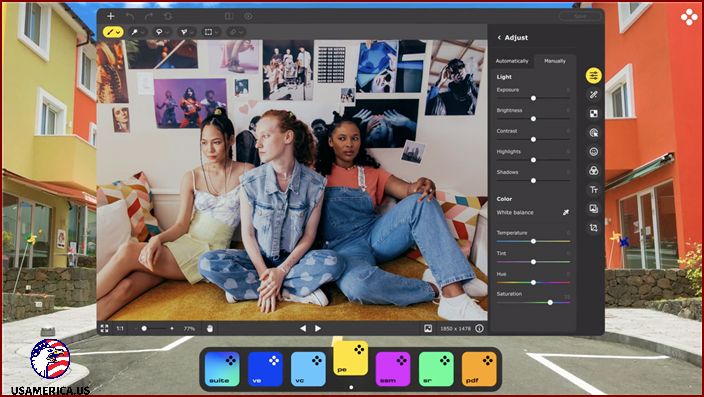
I’m excited to introduce you to Movavi Photo Editor – a fantastic photo editing app created by the talented team at Movavi. This app is designed to make it super simple for you to enhance and retouch your photos with ease.
Whether you’re using Windows or Mac, Movavi Photo Editor has got you covered. With its wide range of features, you’ll be able to edit and improve your photos in all sorts of creative ways. And one standout feature is its incredible ability to seamlessly remove watermarks from your photos.
Let me highlight some of the key features of Movavi Photo Editor for you:
– Remove watermarks from your photos, so you can enjoy clean and watermark-free images.
– Enhance and retouch your photos to make them truly stunning and eye-catching.
– Adjust the brightness, contrast, and saturation to achieve the perfect look for your photos.
– Use the clone tool to easily duplicate parts of an image and create unique compositions.
– Movavi Photo Editor supports popular image formats like JPEG, PNG, BMP, and more, so you can work with your photos easily.
Now, let’s talk about the pros of using Movavi Photo Editor:
– The user-friendly interface makes it a breeze to navigate and use the app. You won’t have to spend hours figuring out how to edit your photos – Movavi Photo Editor keeps it simple and straightforward.
I hope you’re as excited as I am about Movavi Photo Editor. It’s a powerful and intuitive app that will take your photo editing skills to the next level. Give it a try and unleash your creativity!
PROS
- You get a wide range of editing tools and features to make your photos look better and fix any imperfections.
- Easily and quickly remove watermarks from your photos without any hassle.
- Works on both Windows and Mac operating systems, so you can use it no matter what computer you have.
- Supports a variety of popular image formats, ensuring that you can work with the photos you have, regardless of the file type.
CONS
- The free trial version only gives you limited features and functionality, so you might not be able to access all the tools you want.
- If you’re working with large image files, the software can be a bit slow, which can be frustrating if you’re in a hurry.
- Some advanced editing features are only available in the more expensive Pro version, so you might have to pay extra to use everything you want.
- Sometimes, the software might crash or freeze when you’re editing your photos, which can be a major inconvenience.
Download Movavi Photo Editor for:
Removing Watermarks with Online Tools
1. HitPaw Image Watermark Remover
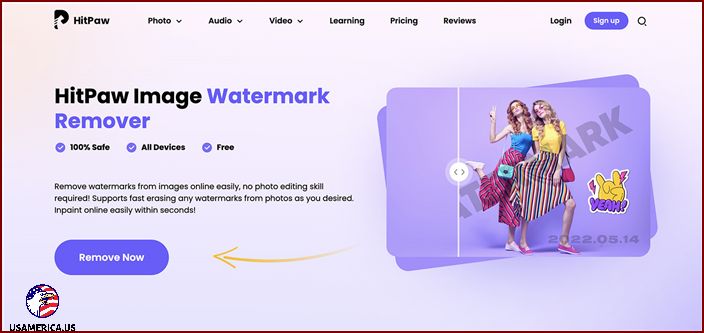
Hey there! Have you heard of the amazing HitPaw Image Watermark Remover? It’s a super cool tool that can easily remove watermarks from your photos, and the best part is, it’s free!
This tool is really popular and known for its top-notch quality and safety. It provides a reliable way for you to get rid of those pesky watermarks on your photos without any hassle. Whether you’re a blogger, a photographer, or just someone who loves social media, this online tool is perfect for protecting your privacy or giving your images a professional touch.
Let me tell you about some of the great advantages:
- The interface is so user-friendly that you’ll have no trouble using it.
- It can remove watermarks quickly and efficiently, saving you time and effort.
- It works with different file formats like PNG, JPEG, and BMP, so you can use it with any type of photo.
- No need to download any software or plugins – just hop online and start using it!
- And the best part? It’s completely free!
Now, let’s talk about the not-so-great parts:
-
Start by downloading and installing the HitPaw Watermark Remover app on your computer to remove the watermark from your video.
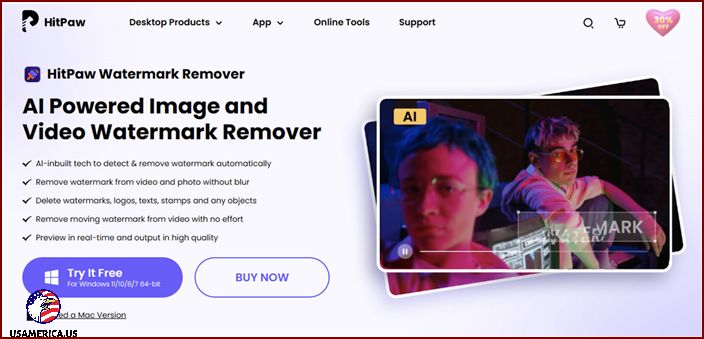
-
Open the app and drag the video file that you want to remove the watermark from.
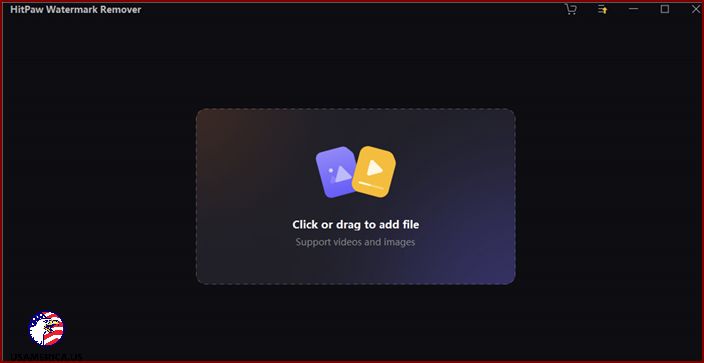
To use this tool, you’ll need an internet connection. What sets this tool apart is its premium feature, which is available with a paid subscription.
Now, let’s move on to another online tool called Cleanup.pictures.
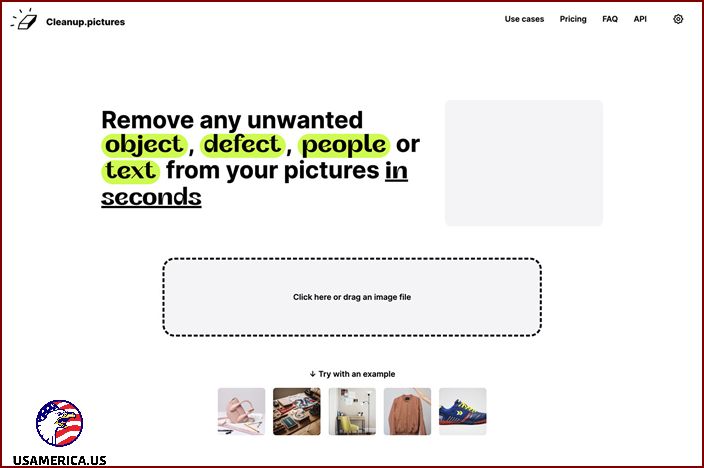
Last, but certainly not least, let me introduce you to Cleanup.pictures. It’s an incredible online platform that lets you remove watermarks from your photos for free. Yep, you read that right. Free!
This awesome tool uses super smart algorithms to detect and delete those pesky watermarks. And the best part? It does it with minimal damage to the quality of your pictures. You won’t even be able to tell that there was a watermark there in the first place!
Using Cleanup.pictures is a breeze. You can simply upload your photos directly to the website and voila! With just a few clicks, you’ll wave goodbye to those unwanted watermarks.
Now, let’s dive into the nitty-gritty. Here are the reasons why Cleanup.pictures is a must-have:
PROS:
– It’s completely free. No hidden fees or charges. Just pure watermark removal goodness.
– The interface is user-friendly, so even tech rookies like me can easily navigate the platform.
– It’s so fast and efficient that you’ll have your watermark-free photos in no time.
– The best part? It preserves the original quality of your images. No blurriness or distortion here.
– And the cherry on top? You don’t need to install any software. Just visit the website, upload your photos, and let the magic happen.
Now, let’s talk about the cons. Every tool has its limitations, right?
CONS:
– It may struggle with more complex watermarks or images with low resolution. So, keep that in mind if you’re dealing with tricky situations.
– It requires an internet connection to work its magic. So, make sure you’re connected before diving into the watermark removal process.
So, there you have it! Cleanup.pictures is the ultimate solution for getting rid of watermarks in your photos. It’s free, easy to use, and preserves the quality of your images. What more could you ask for? Give it a try and see the magic happen before your eyes!
Some free software options have limited features compared to paid alternatives and may not be able to work on copyrighted images without permission.
Extra Tip: Removing Watermark from Video with HitPaw Watermark Remover
Here is a simple step-by-step guide on how to remove watermarks from videos using the HitPaw Watermark Remover tool.
Follow these instructions:
Once you’ve uploaded the video, you can easily remove the annoying watermark. Just follow these simple steps:
1. Use the “Selection Tool” to choose the watermark you want to remove. It’s as easy as pointing and clicking.
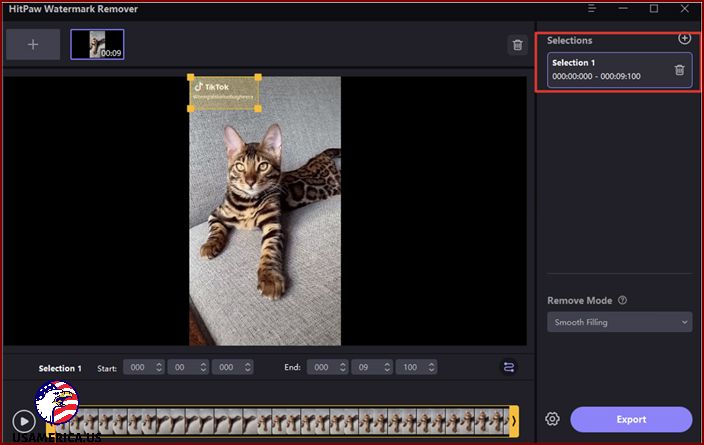
2. Want to see how the video looks without the watermark? Just click the “Preview” button to get a sneak peek. And if you’re happy with the changes, click the “Export” button to save the watermark-free video to your computer.
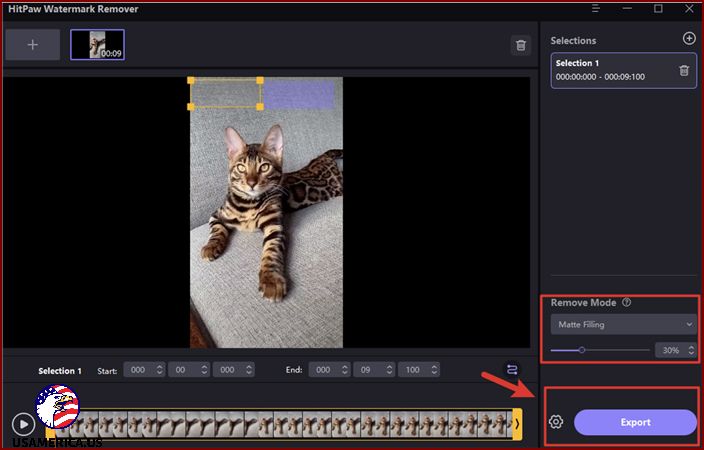
That’s it! With these simple steps, you can remove that pesky watermark and enjoy your video without any distractions. Give it a try and see the difference it makes.